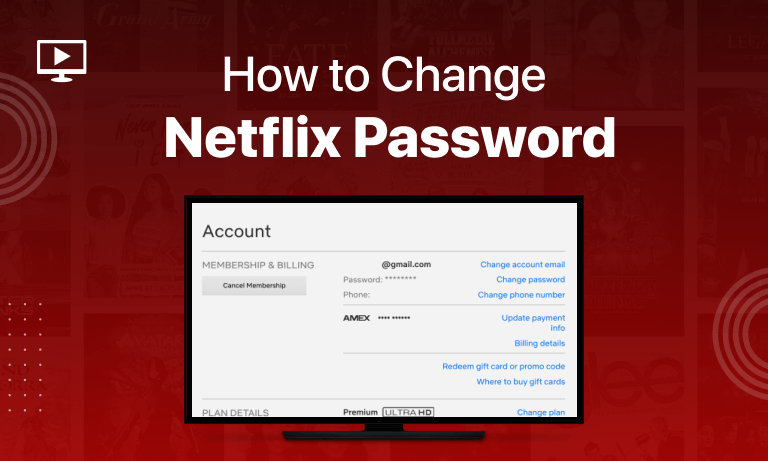Table of Contents
The single most important tool for protecting your Netflix account is your Netflix password. Most significantly it safeguards your payment information, and it also keeps away strangers from accessing your account.
Keeping different passwords for every site that you use is highly recommended by experts – it has to be made sure as well that your password is not straightforward – to be able to secure your information.
Keeping that in mind there is always a possibility of forgetting your password; through the course of this article, we are going to highlight various ways you can resort to in order to change your Netflix password.
How to Change Your Netflix Password From Desktop
Using your web browser is considered the most direct way for you to change your Netflix password. It gives you access to a wide array of controls. It is also extremely simple, you just need to head on to https://www.netflix.com/password. Follow these steps:
- On your web browser, open Netflix.com.
- Sign in to your Netflix account.
- You are currently on the Netflix library screen, on the upper right corner of your screen click on your Profile icon.
- Click on the Account that’ll appear in the drop-down menu.
- On the page that is on your desktop screen, select the Membership & Billing section, and after that click Change Password.
- Again, you’ll have to confirm that it is only you who is attempting to change your account’s password by entering the current password. Subsequently, enter the new password and confirm it. Save any changes that have been made.
- Here you go, you have successfully implemented the changes.
How to Change Your Netflix Password From iOS & Android App
Changing the Netflix password on your mobile phone is as easy as it gets, it’s an Android or an iPhone. Follow these steps:
- Go to your Netflix App.
- In the lower-right section of your screen, you can see an icon with three stacked lines i.e. More.
- From the screen that follows, click on Account under your profile pictures.
- Consequently, you’ll see a page where you’ll have to look for the option Change Password.
- You’d be asked to enter your current password, then enter the new password and confirm it. Click Save before you move on.
- Your password has been changed successfully.
How to Reset Your Netflix Password (3 Ways)
1. Reset Your Password By Email
- In a scenario where you’ve forgotten your Netflix password and you would want to change it but you are finding yourself logged out of your Netflix account, you always have a trick or two up your sleeves.
- On Netflix’s login page, you need to click on the “Need help?” section under the Sign In button and the website will redirect you to netflix.com/LoginHelp. Here you will come across two potential ways of changing your password: via email and via text message.
- When changing the password via the email option, you are required to enter the email address with which you have registered to Netflix. Consequently, click the blue “Email Me” button which you find at the bottom.
- You will then receive an email in a couple of minutes. Use the link in the email to sign in to your Netflix account even without having remembered your password.
- After you have signed in, Netflix will prompt you to set a new password. You can create it as you will without using the password that might have been forgotten the last time around.
2. Reset Your Password By Text Message (SMS)
- Similar to the email method, go to netflix.com/LoginHelp and there you’ll see the option of changing your password through Text Message.
- Enter the number that is associated with your Netflix account. After doing so click the “Text Me” blue button that is shown underneath the number you’ve just entered.
- Make sure that phone is easily accessible to you. After you get a Netflix verification code, enter it to be able to have the option of resetting your password.
- Make sure there has to be a new password, and Netflix anyways would not allow you to use your old password even if you unknowingly seem to enter it for the new password.
3. Recover Your Account Info Using Billing Information
- Things are going to get a little trickier if you don’t even remember the number or the email with which you have registered to Netflix. All hope is not lost though and there is still a method that you can opt for. After going to netflix.com/LoginHelp, there is an option for you at the very bottom of the webpage i.e. “I don’t remember my email or phone.” From here on Netflix will try to retrieve the access of your account for you by using some additional information.
- You will now be prompted to enter your First Name followed by your Last Name, and the Credit Card number that is associated with your account. In the case where you have multiple cards, you’ll have to verify the card that is being charged monthly for Netflix payments. This can be done rather easily by smartly perusing your Bank Statement for the relevant account.
- The “Find Account” button is then clicked after entering all this information. Netflix from hereon after verifying the details will let you sign in. Again you’ll have to reset your password. You can also have a glance at the email or the number with which you’ve linked your account. The three methods cited in this article are going to be enough for you to recover your account.
Conclusion
We’ve made sure in this article that it provides the solution to whatever impediment that is in your way while signing into your account. Reaching the conclusion means that in a few minutes you are guaranteed to be able to access your account by changing your password. All is good, now get back to your account as you have a surfeit of binge-watching that awaits.