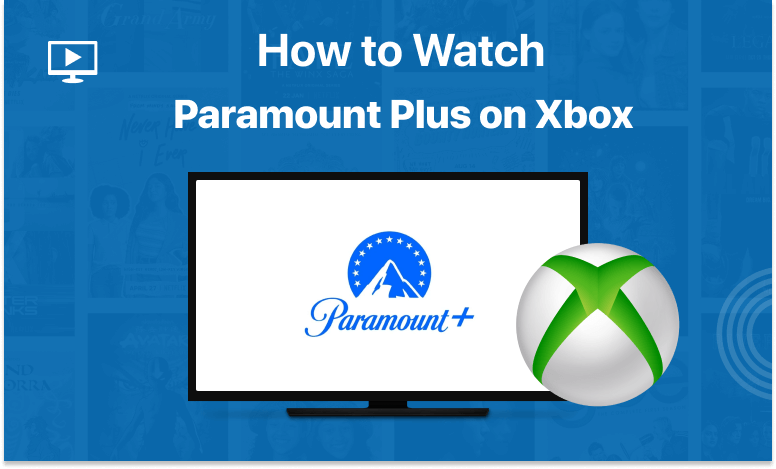Table of Contents
Xbox customers not only get access to hundreds of games, but they also often acquire the latest and greatest media streaming applications before anybody else. As a result, it shouldn’t come as a surprise that Paramount Plus can be quickly and easily installed on an Xbox.
We’re here to assist you through the whole process of loading your Xbox with movies, TV series, sports material, and Paramount+ originals. Now, let’s just jump in to know how to watch Paramount Plus on Xbox in UK.
Which Xbox Consoles Work With Paramount Plus?
Several different Xbox models are compatible with Paramount Plus. The Xbox One S, Xbox One X, Xbox Series S, and Xbox Series X are all compatible with it.
All of the aforementioned Xbox consoles support Paramount Plus as a native application. To get the most out of this app, though, you need to know what to do, and the following material will teach you just that.
How to Watch Paramount Plus on Xbox in Canada?
When you’ve downloaded Paramount+, you may watch the Paramount Plus on Xbox with below steps:
- Sign up for the Paramount Plus.
- Launch the Xbox Home Screen.
- Search for the Paramount Plus app on the App Store.
- Download and install the Paramount+ app on your Xbox device.
- Sign in with your credentials (Email id and password).
- Now you can enjoy streaming Paramount Plus on your Xbox console.
Can I Watch Paramount+ in 4K & HDR on Xbox?
As disappointing as it may be, the Paramount+ Xbox app does not yet provide any 4K content. Those features are exclusive to certain kinds of Roku players, Fire TV boxes, Android TV boxes, and Apple TVs.
You’ll also need to pay $9.99/month for Paramount Plus’s Premium plan in addition to owning a device that’s compatible with it. In addition, with that package, you may watch Paramount movies and shows without commercial interruptions.
How to Get Paramount Plus on Xbox in Canada:
It’s simple to set up your Xbox so you can watch Paramount+. Here’s what you need to do; it won’t take more than a minute of your time.
- To begin, sign up for a Paramount Plus membership (7 days trial).
- Turn on your Xbox console.
- Navigate to “My Games & Apps” on your Xbox homepage and click.
- From the left menu, select Apps and then launch “Microsoft Store“
- On the Microsoft Store, enter “Paramount Plus” in the “search box“
- Select the app’s icon to access the main menu
- Now press “Install“, and the app will download and install on your xbox console
- Now launch the Paramount Plus app and log in with your credentials
- Browse your favorite show or movie and begin streaming. Enjoy!
How to Activate Paramount Plus on an Xbox?
Rather of entering your login information, you may activate your Paramount Plus membership on Xbox to get access to the service. As soon as you have your activation code, go to http://www.paramountplus.com/xbox to register your console.
Complete access to the Paramount Plus app on your console will be granted after you have entered your Paramount Plus activation code and clicked “Activate.” Credentials may be required at various points.
Can I Access Paramount+ on Xbox 360?
Unfortunately, Xbox 360 owners are shut out of the Paramount+ party. In typical fashion, brand-new streaming applications initially only support the most cutting-edge hardware.
In light of this, Paramount+ is exclusive to the Xbox One, Xbox 360, and Xbox One X platforms (One X and One S).
How to Get Paramount+ for Free on Your Xbox?
Paramount+ may be accessed for free on Xbox for a period of up to seven days. That’s how long the free trial of Paramount Plus lasts for new subscribers.
When you sign up for Paramount+, you’ll be asked for your payment details. However, a free trial period of 7 days will begin before any fees are assessed. For the duration of the 7 days, you will get unlimited access to the streaming service.
After your free trial ends, you’ll be charged according to the subscription plan you selected. Don’t let that happen by not canceling your membership before the trial period finishes.
Can’t Find Paramount+ on Your Xbox?
Even while Paramount+ may be accessed in a number of different countries, it seems that the Xbox app is not accessible everywhere (for some strange reason).
Paramount Plus, an app for the Xbox console, is available for download through the Xbox/Microsoft Store in the United States. You’ll need a US-based Xbox Live account to use the app (it needs to be associated with a US address).
It’s possible that Paramount+ won’t be accessible in your country’s Xbox Store if your Xbox account is linked to a region in which it isn’t sold. It has happened, for instance, in Canada.
Microsoft Edge on an Xbox system is the finest solution there. This means you’ll be using that browser to go to the Paramount Plus website, log in, and then see the service’s materials.
How to Turn On Accessibility Features (Closed Captions, Audio Descriptions)
To activate closed captioning, you may do one of two things.
- While watching TV online:
- To enable closed captions, press the View button on your controller.
- While streaming video on demand or live TV:
- To return to the dashboard on your Xbox, press the Xbox button on your controller.
- Select System > Settings.
- Tap Ease of Access, and then select Closed Captioning.
- Enable closed captioning.
- Your caption font, background color, and other options can now be selected under “Using custom style.”
Paramount+ Not Working on Your Xbox?
There are a number of solutions you may attempt if you’re having trouble using Paramount+ on your Xbox, including utilizing it or streaming content from it. Here are the best ways to fix the problem:
Fix 1: Force-Close the Paramount Plus App:
Xbox games and applications may need a force close to fix technical difficulties. To begin:
- Press the Xbox button to bring up the instruction manual.
- Mark Paramount Plus using the left-hand mini-guide.
- Select “Quit” from the app’s menu by pressing the “Menu” button.
Fix 2: Update Your Xbox:
You shouldn’t only worry about updating the programs on your Xbox, but you need also to update the system itself. It’s likely that your Xbox will automatically download and install any necessary upgrades. To do this manually, follow the below steps:
- Navigate to Settings > System > Updates & Downloads.
- Now, press the Update button (if there’s an update available, install it)
Fix 3. Restart Your Devices:
A simple restart of your device may solve many problems you’re experiencing. Rebooting both the Xbox and the router is required here. Unplugging them for around 30 seconds is recommended. After that, reconnect them, wait for the system to finish booting normally, and then attempt again to access Paramount Plus.
How to Change or Update your Paramount+ Billing Information:
To change or update your payment method on Paramount+, visit paramountplus.com on your PC or mobile device and click “Edit Billing/Payment Information” to edit or update your payment method.
How to Cancel Paramount Plus on Xbox?
Please follow these steps to deactivate your Paramount+ subscription on Xbox:
- Go to paramountplus.com and then click on your initials in the top right.
- Navigate to the “Account” option
- Just go down to the bottom and hit the “Cancel subscription” button.
What Other Devices Does Paramount Plus Support?
The devices and platforms that support Paramount Plus are listed here.
- Smartphones & Tablets: Android, iPhones & iPads.
- Media Streaming Devices: Apple TV, Fire TV, Roku, TiVo, Android TV
- Smart TVs: Vizio TVs, LG TVs, Samsung TVs, and other smart TVs
- Consoles: PlayStation, Nintendo
- Other Devices: Xfinity, Chromecast
FAQs
Is Paramount Plus on Xbox?
Yes, the Paramount+ app can be found on the Microsoft Store using your Xbox console, but it is not yet available in every region.
Conclusion:
Our instruction on installing Paramount Plus on Xbox devices is now complete. You may rely on us whenever you have any concerns or inquiries. Please leave a remark below. Finally, I appreciate you taking the time to read this.