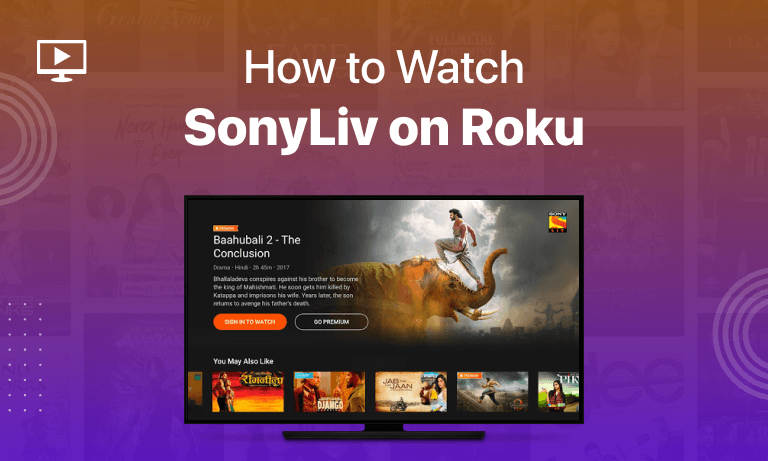Table of Contents
SonyLiv on Roku is becoming increasingly popular among streamers. For those unfamiliar, SonyLiv is a popular streaming network in India.
The platform is growing in popularity daily compared to other platforms, owing to the fact that it provides both free and paid memberships on its app and website.
What makes Roku so interesting that people are so fascinated by it? Roku is a famous streaming device that connects with your TV and streams shows from OTT platforms, series, and movies.
Although SonyLiv is geo-blocked to be used outside India, if you are in the USA or any other region, there is still an option to watch SonyLiv without breaking a sweat. All you need is a high-speed VPN like ExpressVPN to stream your favorite show on SonyLiv.
You’re still wondering if SonyLiv works on Roku devices. This article will answer all your questions in an easy step-by-step guide.
How to Enable Screen Mirroring on Roku?
Step 01: Setup the Roku Device
First and foremost, set up your Roku Device, and plug it into your TV port so it can be used with your TV.
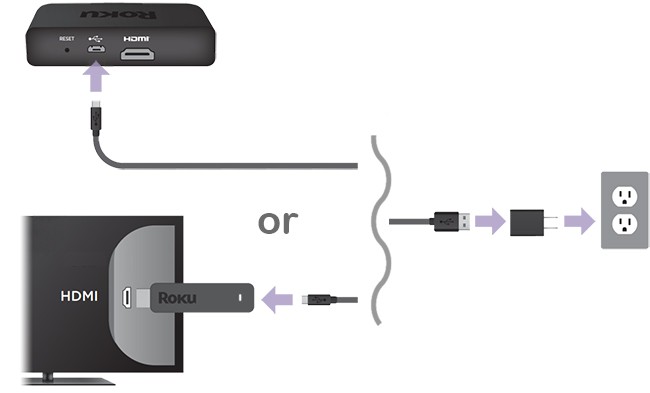
Step 02: Open Settings
After you have connected Roku to your TV and turned it on, navigate to the Home Screen and open Settings.
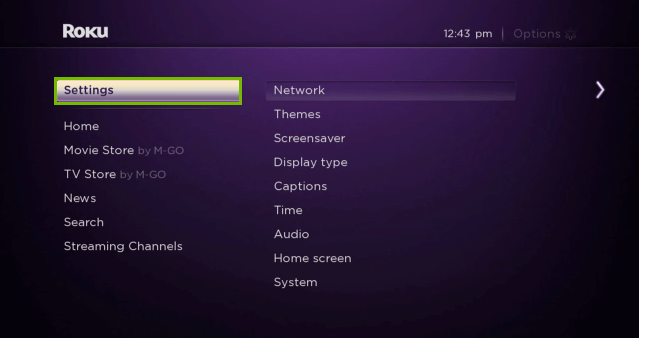
Step 03: Select “Screen Mirroring”
Navigate and locate the System Option button in Settings from the right-hand menu and select “Screen Mirroring.”
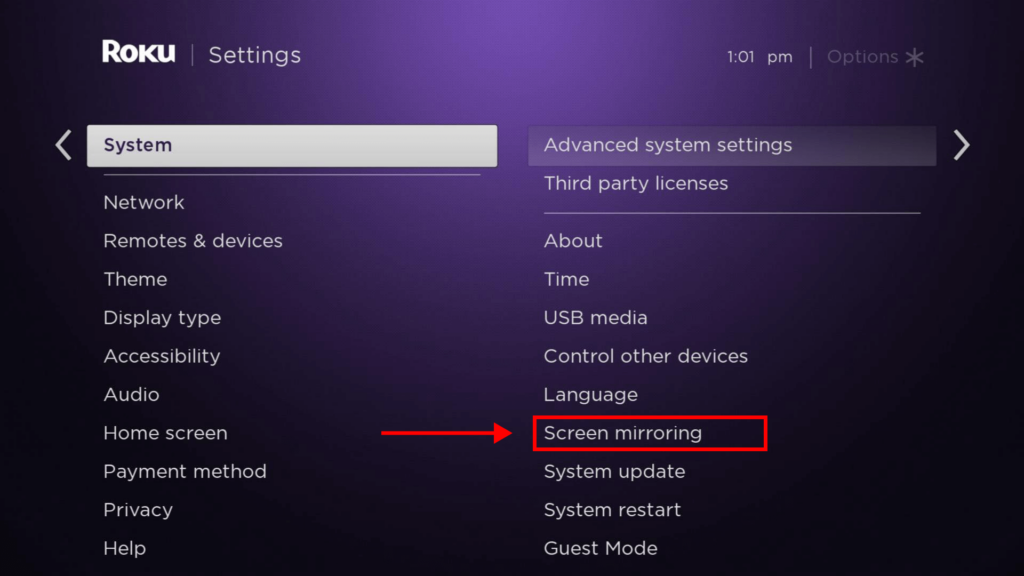
Step 04: Enable Screen Mirroring
Once you have opened the Screen Mirroring menu, click the “Enable Screen Mirroring” button.
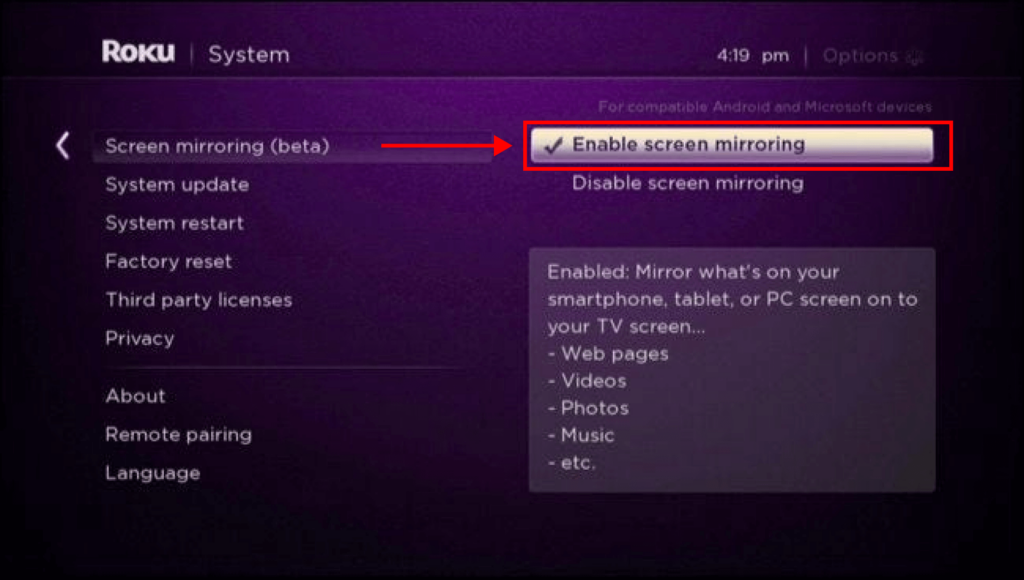
Step 05: Select the Desired “Allow” Option
Now that you have enabled screen mirroring on your Roku device, you will be presented with Prompt, Always Allow or Never Allow confirmation options.
Choose between Prompt or Always Allow.
You have now successfully enabled the screen mirroring option on your Roku device on your TV. Now the bigger fish to fry is how to watch SonyLiv on Roku.
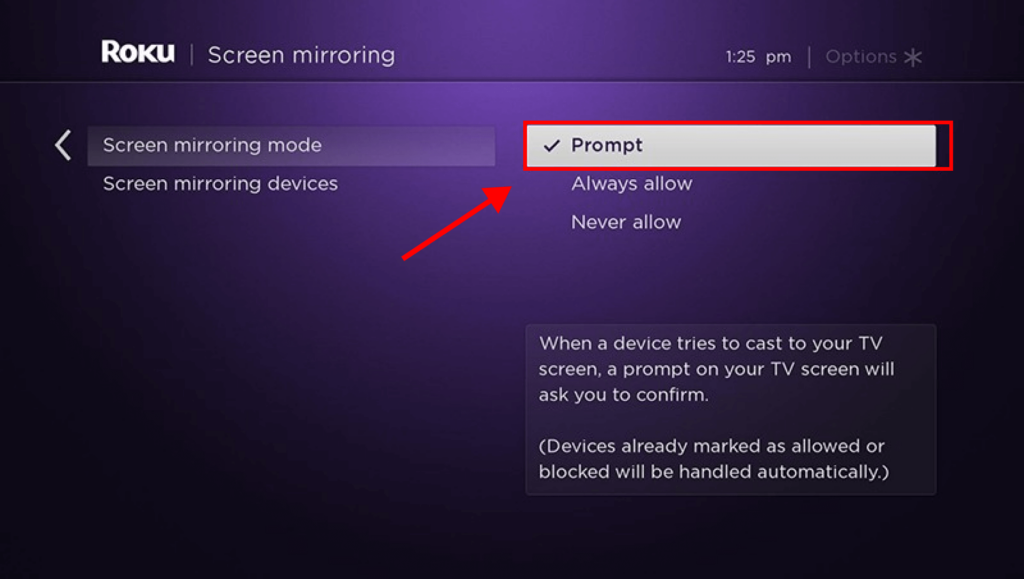
Is SonyLiv on Roku?
The short answer would be “no.” SonyLiv isn’t available on Roku due to its mainly geo-blocking. But if you are frantic about Indian series, movies, and shows, you can get SonyLiv on Roku with a simple screen mirroring hack.
Screen mirroring is the only way you can binge-watch your favorite shows of SonyLiv on your Roku-connected TV. Let’s dig into the tips and tricks you need to watch SonyLiv using Roku.
Are Casting and Screen Mirroring the Same?
Casting is the process of sending content from one device to another, while screen mirroring is the process of sending content from one device to another while simultaneously displaying it on the screen of the receiving device. Screen mirroring is a more advanced form of casting that allows you to view content on another device’s screen. It is best used with a larger screen (like a TV), and it is often used to watch videos or play games with a group of people. Screen mirroring requires both devices to be compatible with the same technology, but most modern devices support casting.
How to Start a Screen Mirroring Connection
Now that Screen mirroring is enabled, we will show you a step-by-step guide on how to screen mirror different mobile devices to your Roku device, which is helpful for iOS and Android users.
Screen Mirror SonyLiv from Android to Roku?
- Step 1: Open the Google Play store using an Android phone or tablet.
- Step 2: After launching the play store app, search for the app named “SonyLiv“.
- Step 3: Install the SonyLiv app on your Android device.
- Step 4: Launch the SonyLiv app and create an account; otherwise, log into your account if you don’t have one.
- Step 5: Ensure your Roku and Android devices are connected to the same WiFi network.
- Step 6: After swiping down the notification bar, touch the cast icon in the notification panel of your Android device.
- Step 7: Once you have clicked on the cast icon, you will see the available devices. Choose Roku to use it.
- Step 8: Click the start over the option to mirror your android phone on the TV.
- Step 9: Your android device is configured and mirroring on your TV.
- Step 10: Launch your favorite show on SonyLiv on your Android device, and the Roku device will mirror it on your TV.
Screen Mirror SonyLiv from iOS to Roku?
- Step 1: Open the App Store using an iOS device.
- Step 2: After launching the app store, search for the app named “SonyLiv.”
- Step 3: Download the SonyLiv app to your iOS device.
- Step 4: Launch the SonyLiv app and create an account. If you don’t have one, otherwise log into your account.
- Step 5: Now search for an app named “Mirror for Roku” in the app store.
- Step 6: Install “Mirror for Roku” on your iOS device. You also need to install this app on your Roku streaming device.
- Step 7: Ensure your Roku and iOS devices are connected to the same WiFi network.
- Step 8: Launch the app and tap on the Roku device connected to your TV.
- Step 9: It is essential to approve the request for screen mirroring on your Roku-connected device. You can use the device’s launcher or use a Roku Mirror.
- Step 10: Allow the notifications to enable the Roku screen mirroring.
- Step 11: Your iOS device is configured and mirroring on your TV.
- Step 12: Launch your favorite show on SonyLiv on your iOS device, and the Roku device will mirror it on your TV.
FAQs
How to turn off captions in SonyLiv on Roku?
Since SonyLiv isn’t directly available on your Roku device, you can’t directly turn it off. While your device is mirroring, you need to open the SonyLiv app on your Android or iOS device to close the captions. You can follow these steps:
1. Go to the “Home” using the Roku remote.
2. Select the option of “Settings.”
3. Select “Captions/Accessibility“
4. Once you have selected the “Caption,” you can choose your preferred option.
How can I stream SonyLiv on Roku?
You cannot stream SonyLiv directly on your Roku device. You can follow our guide to mirror your Android or iOS device to your Roku device and watch SonyLiv shows on your Roku.
Is it possible to stream SonyLiv on Roku?
SonyLiv does not directly stream on Roku. However, you can stream SonyLiv on your Roku by using our guide and mirroring your Android or iOS devices to the Roku device.
Are there Indian shows on Roku?
Yes, Roku offers over-the-air Indian content in streaming format, and you can enjoy your Indian shows on Roku using India TV. If you are looking for specific channels which are not available on Roku, you can follow our guide to screen mirroring your Android or iOS device to your Roku device.
Wrapping Up
Sit back, relax, and enjoy your popcorn while you binge-watch your favorite SonyLiv shows on your Roku device with this step-by-step guide to screen mirror SonyLiv on your Roku device. Screen mirroring is the most straightforward trick, and you only need to follow a few steps to set up and start streaming.