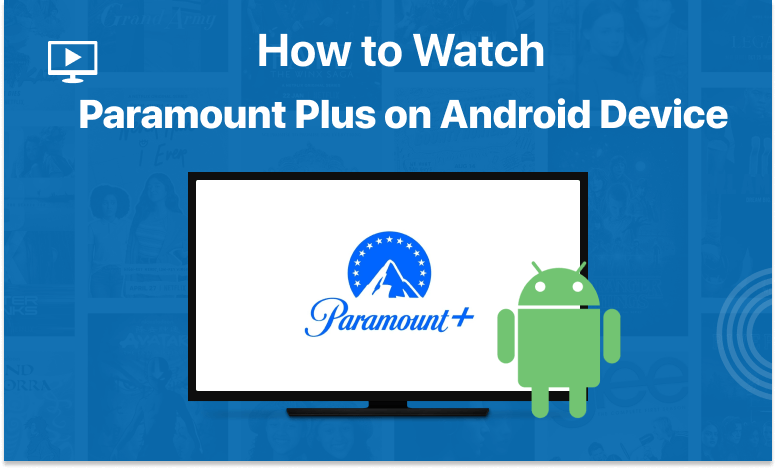Table of Contents
Paramount+ has done an excellent job of providing applications for a wide variety of devices. You probably guessed correctly that Android has always been one of them. The exclusive content of Paramount Plus for Android is only a few clicks away, so read on!
Is Paramount Plus on Android?
Yes, Paramount Plus is available on Android 5.0 Lollipop or later (API 21)
How to Watch Paramount+ on Your Android Device?
These are the simple steps you need to follow to install the Paramount+ app on your Android smartphone and begin streaming immediately.
- On your android device, open the Google Play Store.
- Search for the “Paramount Plus” app.
- Download and install the Paramount Plus app on your android device.
- Launch the app and sign in to your Paramount Plus account.
- That’s it!
How to Get Paramount Plus on Android:
It won’t take you more than a minute or two to be set up to use Paramount+. This being stated, here are the steps you need to follow to sign up for Paramount Plus on your Android device.
- First of all, navigate to the Google Play Store.
- Search for the Paramount Plus app.
- Download and install the app on your device.
- Open the Paramount Plus app and tap “Sign Up“.
- Select a subscription plan, and then tap “Continue.” You’ll be prompted to create an account.
- You should begin by signing up for a Paramount Plus membership (7 days free).
- Please enter your name, email address, and password for Paramount+ on the screen. Your email address and password will be your Paramount+ login.
- To subscribe, tap “Subscribe.” You’ll be prompted to confirm your purchase with Google Play.
- And it’s done!
Cast Paramount+ on Android via Chromecast?
Casting Paramount Plus from your mobile device to your TV is possible using Chromecast. This feature is embedded right into the app, allowing you to share your screen while watching any of the shows or movies that are available.
Check out our post on setting up Chromecast with the Paramount+ app for a comprehensive how-to as well as links to some other useful resources.
Download Paramount Plus’ APK File for Android?
The Paramount Plus app can be downloaded onto any Android smartphone. It is best to get its APK file from a reliable source like APKMirror or APKPure.
You will need to get the APK file for Paramount+ in order to install it onto your Android smartphone.
For this reason, you need to use APKMirror or APKPure to transfer the file to your mobile device. There’s also the option of using Bluetooth or email to transfer the data. Finally, launch the file and manually set up the software.
Be aware that if you sideload Paramount+, you will need to do manual updates. This means you should check for updates periodically. An app update requires complete reinstallation.
Can You Use Paramount+ App on Android TV?
If you own a smart TV or use a media streaming device, you can download the Paramount Plus app to access your favorite movies and TV shows. Please see our dedicated tutorial on how to install Paramount Plus on Android TV.
Is There a Way to Get Paramount+ for Free on Android?
Yes, Paramount Plus offers a free trial that will allow you to try out the service for up to 7 days. There are no restrictions, and the whole collection is available to you.
But you’ll have to provide your credit card details when you sign up. Paramount Plus will begin charging you according to your selected membership plan when your free trial period finishes.
Turn on Accessibility Features (closed captions, audio descriptions)
While the video is playing, you may access closed captioning by clicking the “CC” button. Click the “Subtitles” menu item to activate the closed captions.
- Go to your device’s main menu.
- Tap Settings > Accessibility > Hearing Enhancements.
- To access the closed captioning formatting options. Select Settings > Accessibility > Screen Reader > Voice Assistant is where you’ll find the option to enable audio descriptions.
Paramount Plus Not Working on Your Android?
If you’re experiencing issues with Paramount Plus on Android, closing the app, installing any available updates, and restarting your network should fix the problem. The following is what you should do:
1. Force-Close the Paramount+ App:
To troubleshoot and correct streaming issues, follow these steps:
- Swipe down from the home screen to reveal the hamburger menu (three lines).
- To close all open apps, swipe up on the Paramount+ app (and other apps) to close it (and anything else you might be looking at) or click “Close All” to exit all open apps.
2. Update Your Device:
- Open the Google Play Store app.
- Choose “My apps and games” in the upper right corner, then tap on your logo (your initials) to see your apps and games.
- Check to see if the Paramount+ app has the “Update” label next to it. If it has, you do not have the latest version.
- To install the latest version, Tap the “Update” button.
3. Restart Your Devices:
It is recommended that you restart both your device and network if you are encountering streaming (buffering) troubles with Paramount Plus. Your router has to be disconnected for 30 seconds while you do a hard reset. Stream once again after reconnecting.
How to Change or Update Paramount+ Billing Information:
These instructions are for anyone who subscribed to Paramount+ on Android devices through Google Play.
- Launch the Google Play Store app on your Android smartphone.
- To manage your subscription and payments, go to Menu (your initials in the upper right corner) > Payments and Subscription. If prompted, please log in to Google Pay.
- Choose the payment method you want to edit, then tap Edit.
- To save your changes, click the “Update” button.
How to Cancel Paramount Plus on Android?
Follow these instructions if you want to cancel your Paramount Plus subscription. Although, a subscription cannot be terminated simply by removing an app from an Android device.
- To unsubscribe from a mobile device or computer, visit g.co/play/subscriptions.
- Select the plan you wish to cancel.
- Select the Cancel subscription option.
- Follow the on-screen instructions.
What Other Devices Does Paramount Plus Support?
The devices and platforms that support Paramount Plus are listed here.
- Smartphones & Tablets: Android, iPhones & iPads.
- Media Streaming Devices: Apple TV, Fire TV, Roku, TiVo, Android TV
- Smart TVs: Vizio TVs, LG TVs, Samsung TVs, and other smart TVs
- Consoles: PlayStation, Nintendo, Xbox
- Other Devices: Xfinity, Chromecast
FAQs
Can I Watch Paramount Plus on Android?
Yes, If your mobile device has Android 5.0 Lollipop or later, you will be able to access Paramount+. Consequently, always ensure that your gadget is up-to-date.
Why Can’t I Watch Paramount Plus on My Phone?
Whether you have an Android phone and you’re having trouble accessing or streaming Paramount Plus, check to see if your account is linked to a country where Paramount+ is available.
Your Google Account is what we’re referring to. Play Store app availability is determined by the location connected with your Google Account, so you may only see applications that are accessible in your country.
If you can’t locate Paramount Plus on the Play Store, you can always download it manually. We advise getting the APKMirror APK of it. You’ll have to manually install the app after transferring that file to your Android smartphone (maybe over email).
Conclusion:
This concludes our instruction on how to install Paramount Plus on Android. If there is anything else that you want clarification on, please don’t hesitate to leave a remark down below. And thank you for taking the time to read this!