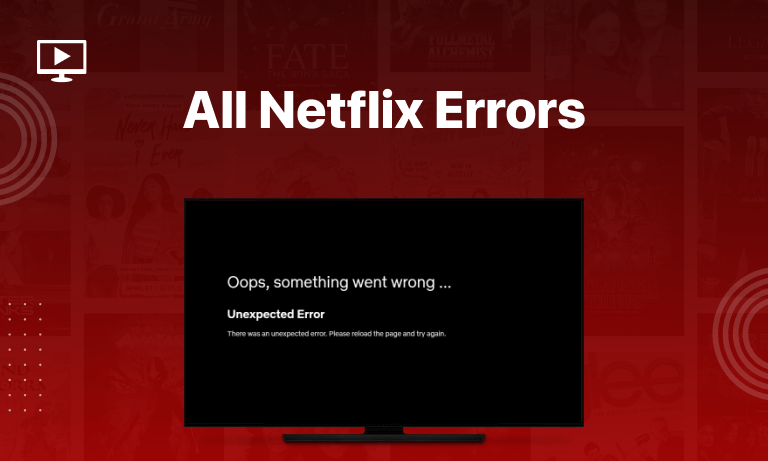Table of Contents
A decade ago, Netflix was simply another video streaming service, but now, it’s almost a must-have. Not me, but the millions of others who puff away at Netflix episodes like joints. Addiction to Netflix is real, you guys.
You may use a Netflix VPN when a certain title is blocked in your location owing to geo-restrictions.
If you’ve taken the time to sit down and watch some of your favorite programs, even a little glitch might put a damper on things. Despite Netflix’s promise of endless enjoyment, the service’s occasional bugs may quickly become a source of frustration.
Any kind of Netflix interruption seems catastrophic since it has become an integral part of our daily routines. Maybe not, but at least you get the purpose. You must be here because of one of those terrible Netflix blunders. Have no fear! Even the most puzzling Netflix problem codes have a solution in this comprehensive guide. If you’re having trouble accessing Netflix or if the service suddenly stops, these detailed instructions will help you immediately.
What are Netflix Errors?
The smoothness of your Netflix viewing may be interrupted by occasional glitches. Connection issues, incompatible devices, caching, and virtual private networks (VPNs) are just a few of the potential sources of Netflix failures.
Identifying the root of the problem will allow you to fix it more precisely using the appropriate remedies for your gadget.
The most typical problems a user has on Netflix are related to streaming, scripting, PC, supported devices, and autoplay.
Common Netflix Error Codes and Quick Fixes:
If you’re having trouble watching Netflix, here are some common issues and how to fix them
| Netflix Error Codes | Common Causes | Easy Fix |
|---|---|---|
| 0041, tvq-st-120, AIP-704, UI-400, 12001, 5403, 11853, 1011, 1012, 1016, -11800 | Connectivity or device issue | Try checking your connection or clear your cache or data |
| UI-120 | Communication Issue | Log out, reboot the gadget, and contact the manufacturer for help. |
| 100, 1001, 10023-5009 | Android device issue | Sign out, delete the app and reinstall it, then restart your iOS device. |
| NQL.2303 | iOS device Issue | Use a device that isn’t an Android. |
| 7034, 1004 | Not Known | Report the problem to Netflix’s customer service. |
| NQM.407 | iOS Payment issue | Talk to Netflix and the bank. |
| AIP-705 | Connectivity or device issue | Log out and try restarting the device. |
| S7111-11101 | Browser issue | Delete Netflix Cookies |
| TVP-832, NW-2-5 | Connectivity issue | Verify that you can connect to the web. |
| S7111-1957-205002 | Safari issue | Deleting Safari’s cache and cookies and restarting the browser |
| Unexpected Error | Browser issue | Try Refreshing it |
| U7111-5070 | Age issue | Specify your actual age |
| Netflix Error Code 0013 | Cache issue | It is necessary to update the device’s data. |
| Netflix Error Code TVQ-ST-103 | Network Issue | Troubleshooting a Network Problem With a New Router |
| Netflix Error Code M7353-5101 | browser’s extension issue | Try new browser update |
| Netflix Error UI-800-3 | Update Issue | Try Updating Data |
| Netflix Error Code NW-3-6 | Network Issue | Please Switch Networks. |
| Netflix Error Code M7361-1253 | Network Issue | Please Switch Networks. |
| Netflix Error Code UI3012 | Wrong Settings | Try to Fix the Setting |
| What is Netflix Proxy Error? | VPN Issue | Try to Switch Server |
Netflix Error Code NW 2-5:
There was an issue retrieving your Netflix queue. The Netflix alert NW-2-5 indicates an issue with the network connection. Due to this issue, you are unable to connect to Netflix.
The majority of those affected have a Smart TV, Playstation 4, or Xbox. Everyone has seen the Netflix “your device is not supported” error notice at some point.
Error:
“Netflix has encountered an error. Retrying in XYZ seconds.”
What the Code Means: An internet connectivity issue is typically the cause of this code.
How to Fix:
- Verify your internet connection to resolve this issue.
- If your Wi-Fi connection seems weak, consider rebooting your router or positioning it closer to your device.
- If the problem remains, you may want to try moving to an ethernet connection.
For more information follow this guide on fixing Error Code: NW 2-5
Netflix Error Code UI-800-3:
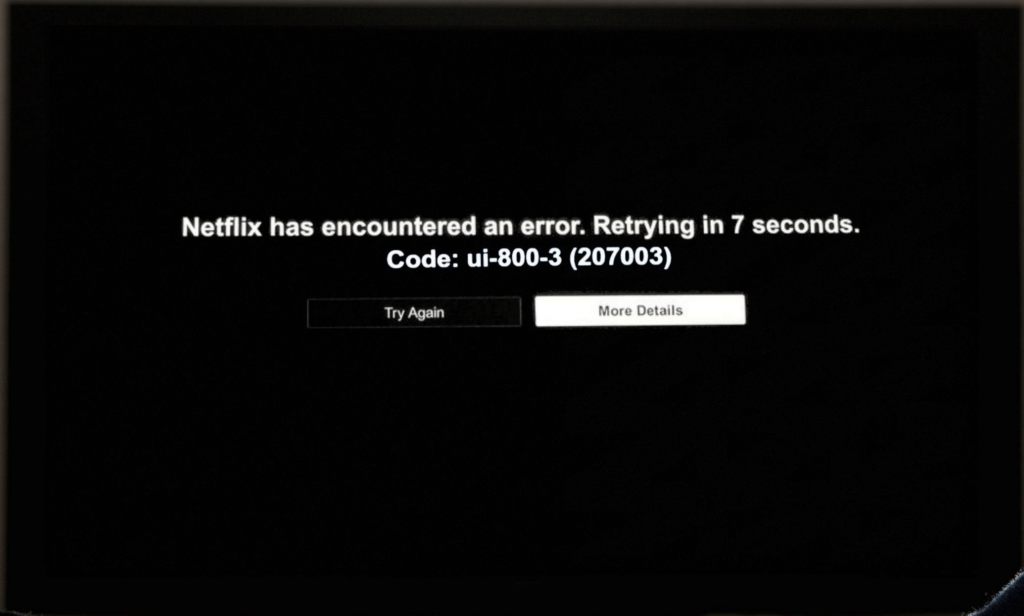
When the UI-800-3 problem occurs, the following message will appear on your screen:
Error:
“Couldn’t connect to Netflix. Please try again or restart your home network and a streaming device.”
What the Code Means: Your device may be missing some of the data required to run Netflix.
How to Fix:
- Get rid of all the cookies and old data on your computer.
- The Netflix app should be deleted and reinstalled.
- You could try restarting your gadget.
- Disconnect from Netflix, then reconnect.
For more information follow this guide on fixing Error Code: UI-800-3
Netflix Error Code UI-113:
The UI-113 problem causes a notice to appear on the screen that reads.
Error:
“We’re having a problem starting Netflix.”
What the Code Means: Netflix needs to refresh the information stored on your device in order to play the video.
How to Fix:
- Visit Netflix.com from your computer to see whether the service is up and running.
- Please clear your cache and try again later.
- You could try restarting your gadget.
- You need to log out of Netflix and then back in on your device.
- Please try restarting your router.
- Connect to ethernet
- Whether you suspect a problem with your router, you may bypass it and see if it works by connecting straight to your modem.
Netflix Error Code 0013:
This message is shown on Android smartphones.
Error:
“Sorry, we could not reach the Netflix service. Please try again later. If the problem persists, please visit the Netflix website (0013).”
What the Code Means: There is an issue with the Netflix data on your Android device.
How to Fix:
- Leave Netflix by signing out > Try a fresh reboot > Create an account on Netflix.
- You may need to switch to an earlier version of Netflix if you’re experiencing trouble.
- If you’re having trouble getting Netflix to operate, try switching to a different program or movie.
- To delete all Netflix-related data from your device, go to Menu > App Manager > Netflix > Clear Data.
- Open Netflix from the Play Store and click “Settings” > “Automatic Updates” to disable automatic updates. You may disable automatic updates by going to the Options menu and selecting that option.
For more information follow this guide on fixing Error Code: 0013
Netflix Error Code 100:
This notice is particularly common on Amazon devices like the Fire TV and Fire Stick, as well as Smart TVs.
Error:
“Sorry, we could not reach the Netflix service -100.”
What the Code Means: There is an issue with the Netflix app or with the data stored on your device.
How to Fix:
- It’s time to disconnect your device. You’ll need to hold on for three minutes. Unplug it, plug it back in, then fire up the Netflix app.
- Keep holding the Power button until the Smart TV automatically restarts; then, after waiting three minutes, play Netflix again.
- Click the Home button, then Settings > System or Device > Restore to Factory Defaults to reset your Amazon Fire TV.
- Check out Netflix.
Netflix Error NQL.2303:
This error mostly happens on iOS or Android devices.
Error:
“ Download feature not supported to download TV shows and movies, you’ll have to use a different device.
What the Code Means: The device doesn’t support the download feature on the Netflix app.
How to Fix:
- Ensure that you are connected to the web.
- Turn off the TV, computer, or mobile device, and reconnect it later.
- Log out of Netflix and then sign in again.
- Make sure your preferences are set correctly by checking your account settings.
Netflix Error NQM.407:
This Netflix for Android problem occurs if Netflix hasn’t been paid. That doesn’t imply dishonest behavior on your part. Expired cards, banks and credit unions that refuse to release payments, and incorrect billing addresses are all possible causes of this mistake.
Error:
“The payment method on file is no longer valid or has expired.”
How to Fix:
- Be sure to double-check your account’s primary means of payment.
- In the event that everything checks up, you’ll likely have to contact Netflix.
- And/or contact your bank to find out what’s happening.
Netflix Error 10023-10008:
It’s connected to issues that occur while attempting to download material from the Netflix app on iOS devices like the iPad and iPhone because of connection concerns.
Error:
“There was a problem with this download. Please check your network connection and try again. “
How to Fix:
- If you’re having trouble with your current Wi-Fi connection, you may want to switch networks.
- If the time and date on your device aren’t right, something could be wrong.
Netflix Error 10025 or 30103:
If you’re seeing this, it’s likely because your Netflix app is out of date.
Error:
“Cannot play title. Please try again later. “
How to Fix:
- If you’re having trouble using Netflix, upgrading could help.
- If the issue persists after that, try removing and reinstalling the program.
- Restarting the device is another common solution to this problem.
- Make sure you’re using a suitable HDMI adapter if you want to see material on an external monitor from an Apple device.
Netflix Error Codes: 07363-1260-00000048:
If you’re using an incompatible version of Opera, you’ll get this Netflix error message. Avoid potential problems by periodically checking and refreshing.
Netflix Error NW-3-6:
If your device can’t connect to Netflix, it’s likely because of an issue with your network.
Error:
“We’re having a problem connecting to Netflix. Please try again”
How to Fix:
- Revert to the factory settings for DNS.
- Restart your device
- Restart your home network
- For help, get in touch with your ISP.
For more information follow this guide on fixing Error Code: NW-3-6
Netflix Error Code 118119:
It’s common for Apple products like iPads, iPhones, and anything running Apple TV to get this problem. This occurs when part of the information stored on your device has been out-of-date.
How to Fix:
- Restart your streaming device.
If you want to use it again, once it has been turned off, unplugged, and left for two minutes, you may connect it back into the TV’s power supply.
Netflix Error Code 1001 and 0-1157:
If you see these messages, it means your device is unable to communicate with Netflix’s servers.
Errors:
“Sorry, we could not reach the Netflix service.”
How to Fix:
- Restart your Android or iOS device.
- If the Wi-Fi connection is weak, consider moving your device closer to the access point.
- Change your network settings and see if that helps.
Netflix Error Code NW-4-7:
It might indicate a problem with the device’s internet connection or that the data stored there needs to be updated. Repeatedly resetting your device and app and verifying your Wi-Fi connections (particularly if you are linked to a network that may not allow streaming) are all necessary tasks.
If you’ve previously tried those methods and are still having trouble accessing Netflix on your gaming console, check your DNS settings (on an Xbox or PlayStation, go to the system settings menu and change your DNS settings to Automatic). If you can test your connection on PlayStation, you should be able to do it on Netflix as well. If not, it’s probably because of an issue with your home network.
Netflix Error Code H7353:
The H7353 error message often comes when a Windows system upgrade has failed.
How to Fix:
- Find out whether there are any OS updates waiting to be installed.
- The issue may be fixed by either restarting the machine or installing the latest version of Windows.
Netflix Error Code M7111-1331-5067:
You should be cautious about the add-ons you often install on your computer, as some of them may cause issues with the Netflix service and result in the occurrence of error M7111-1331-5067.
How to Fix:
- The problem should be fixed by turning off the chrome extensions and restarting Netflix.
Netflix Error Code M7121-1331-P7:
Unfortunately, Netflix videos won’t play in all browsers. If you get this error message from Netflix, it means that the streaming service isn’t supported by the browser you’re using. Google Chrome, Mozilla Firefox, Edge, Internet Explorer, and Opera all make it simple to view movies and TV shows online.
If you’re utilizing a less common streaming service, you may also experience this flaw. If this happens,
How to Fix:
- Try using a different browser
- Or updating the one you’re using.
Netflix Error Code W8226:
When using Netflix on a computer running Windows 8, you may get this error if there are any disruptions in your network connection. Typically, an issue prohibits the gadget from connecting to the service.
How to Fix:
- Finding a different WiFi network that allows Netflix connections is the best option.
Netflix Error Code F7355:
If you want to watch Netflix on a browser like Mozilla, make sure you have the most recent update. If you make these kinds of mistakes, it will show up on the screen.
How to Fix:
- If you have recently updated, please try again.
Netflix Error Code M7111-1331-2206:
A malfunction or corruption in the data stored by the browser has caused this error.
How to Fix:
- Clear your browser’s cache and history.
- Log in without using any bookmarked pages.
Netflix Error Code H7361-1253-80070006:
If you encounter this error code, you will get a message similar to this one:
Error:
“Oops, something went wrong. An unexpected error has occurred. Please reload the page and try again.”
What the Code Means: Your browser might be out of date, which is why this code appears.
How to Fix:
- To check whether the video is loading, please refresh the page. Upgrade your browser if it doesn’t.
- Use a new web browser to see if it helps you get Netflix working.
- If you’re using Internet Explorer and are seeing this message, try adding Netflix to your trusted sites.
Specifically, you may achieve it by following these steps:
- Click the Tools button on Internet Explorer.
- To set up a trusted site, choose Internet Options, then Security, and finally Sites.
- Uncheck Requires a server confirmation.
- Clear out the Internet addresses of any references to Netflix.
- Check the box labeled “Add this website to the zone,” then enter *netflix.com.
- Just hit “Add” and “Close” to complete the process.
Netflix Error Code S7111-1101:
In the event of this Netflix problem, you will get the following message:
Error:
“Whoops, something went wrong… Unexpected error. Please reload the page and try again.”
What the Code Means: The cookies in the Safari browser on Macs have problems.
How to Fix:
- Simply visit Netflix.com/clearcookies to delete your cookies.
- I recommend you switch to a different browser.
Netflix cookie errors on Macs are denoted by error codes beginning with S7111, such as S7111-1101, S7111-1957-205040, and others. It may be necessary to manually erase Netflix information from your Mac, depending on the code. Specifically, you may achieve it by following these steps:
- Start up Safari.
- Use Safari’s drop-down menu
- Click Preferences, then Privacy, then Website Information.
- Choose the “Details” or “Manage Site Data” option.
- Search for Netflix.
- Select Remove, and then Delete at Once
- Force close Safari and try Netflix again.
Netflix Error Code 10013:
The error notice for this Netflix issue reads as follows:
Error:
“Sorry, we could not reach the Netflix service. Please try again later. If the problem persists, please visit the Netflix website (0013).”
What the Code Means: There is a problem with the Netflix data on your Android device.
How to Fix:
- Change your network or Wi-Fi password.
- Please reinstall the app.
- Delete all Netflix app history
- If you’re having trouble with one video, try another.
- To force a gadget to start up again, restart it.
- We need to delete our Netflix history.
- Simply uninstall the program and reinstall it.
Netflix Error Code U7111-5070:
You will get a notice similar to this one when this problem occurs:
Error:
“You must verify your age at Netflix.com/verifyage to access mature content.”
What the Code Means: Your Netflix account was created in a country that requires age verification to stream adult content, so there is an error.
How to Fix:
- In order to see Netflix’s more adult material, you’ll need to verify your age.
Netflix Error TVP-832:
In most cases, if you get the TVP-832 error while trying to access Netflix, it’s because of a problem with your network connection.
Error:
“It’s a connectivity issue.”
What the Code Means: Your device is unable to access the Netflix service due to an issue with the network connectivity.
How to Fix:
- Turn off any additional layers of protection, including a VPN.
- To force a device to start up again, restart it.
- You must log out of Netflix and sign in to it again.
- Get back to the system’s standard network configuration.
- Connect the device straight to the modem.
- Verify that you can connect to the web.
- Stop what you’re doing and restart your modem or router.
Netflix Error Code m7111-5059:
The following will appear if you encounter the Netflix problem m7111-1331-5059 or M7111-5059:
Error:
Please turn off any of these services and try again.”
If Netflix detects that you are using a virtual private network (VPN) to circumvent geographical restrictions, you will get the error notice with the m7111-1331-5059 code. To put it another way, the VPN you’re employing is failing to bypass Netflix’s geo-restriction.
How to Fix:
- Switching to a different VPN service may help you bypass Netflix’s geographic restrictions.
- It is recommended that you attempt a server change before proceeding.
For more information follow this guide on fixing Error Code: m7111-1331-5059
Netflix Unexpected Error:
The typical Netflix malfunction looks like this:
Error:
“Whoops, something went wrong… Unexpected Error”
What the Code Means: Your browser may be out of date and unable to stream Netflix content.
How to Fix:
- You may try refreshing the page as directed by the error message to see if it helps.
- Changing browsers may help.
Netflix Error Code TVQ-ST-103:
One of the following faults is often associated with the Netflix error code TVQ-ST-103:
Error:
“Unable to connect to Netflix. Please try again or visit www.netflix.com/help.”
or
“Netflix has encountered an error. Retrying in [X] seconds.”
How to Fix:
- Reload the Netflix app
- Reinstall the Netflix app
- Try a fresh start with your device.
- Restore your network’s factory-default configuration.
- Reboot your local area network
- Open a web browser and go to Netflix.com.
- For help, get in touch with your ISP.
For more information follow this guide on fixing Error Code: TVQ-ST-103
Netflix Error Code M7353-5101:
Common browsers affected include Edge and Chrome, with the respective error messages reading as follows:
Error:
“Oops, something went wrong, Unexpected Error, Error Code M7353-5101.”
How to Fix:
- It is recommended to turn off the proxy server.
- Remove any extra programs you may have installed.
- Disable Add-ons in your Browser
- Remove all browser cookies
- Refresh Your Widevine Decryption Program
- Change the software you’re using.
- Update Software for Windows
For more information, follow this guide on fixing Error Code: M7353-5101
Netflix Error Code 11800:
If this happens, you will receive the following error message:
Error:
“A problem occurred while playing this item. Try again later or select a different item.”
OR
“Cannot play the title. Please try again later.”
What the Code Means: Your device may be storing outdated or missing information, resulting in this Netflix error. This message is usually seen on iOS devices such as iPhones, iPads, and Apple TVs.
How to Fix:
- Restart your device. This will remove any expired data Netflix may be using and restore your streaming privileges.
- If that doesn’t work, you might try refreshing the Netflix app via the Apple store to see if it helps.
Netflix Error Code M7111-1331:
When using an older version of Google Chrome, Netflix will often display this error.
What the Code Means: If you see this error M7111-1331, it means your browser does not have the most up-to-date information. It might also imply that you are using a broken link (like a bookmark to Netflix).
How to Fix:
- Go straight to Netflix.com.
- Just change the link to www.Netflix.com in your bookmarks.
- Disable any further Chrome add-ons
Netflix Error Code F7111-5059:
When this message appears on your screen, you are in serious danger. In either case! As a result, Netflix has discovered that you have been using an unblocker or VPN (VPN).
What the Code Means: Netflix has become quite diligent about blocking VPN services since some people still face proxy errors even when they are not using a VPN.
How to Fix:
- Make sure you’re using a reputable VPN by switching providers.
- It’s time to disable the proxy and load the website again.
- Think about connecting to a different server.
- Contact the VPN service you use.
- Please delete all of your cookies and browser cache.
Netflix Error (AVF:11800; OS:42800;):
The file you downloaded to watch has likely become obsolete and will need to be reinstalled if you see this error message. In most cases, this issue occurs while attempting to download videos for offline viewing.
Error:
“This title can no longer be watched offline.”
How to Fix:
- Update your program
Get the title once more. Specifically, you may achieve it by following these steps:
- A download icon will appear (download icon)
- Tap the More (More Icon) button, then choose My Downloads if the Downloads icon is not already there.
- Select the Edit button in the top right.
- To uninstall a program, just tap the X button.
- Get the title redownloaded.
How to Troubleshoot Other Netflix Errors:
You may have already recognized a few possible solutions if you’ve browsed through this tutorial and still haven’t found the precise problem number Netflix is sending you.
Fixes exist for a wide range of problems. That includes, but is not limited to:
- Restart your device.
- Test your WiFi connection.
- Switching networks (which isn’t always an option).
- Turning off the virtual private network (VPN) or proxy server.
If none of these work, you’ll need to wait (occasionally these difficulties correct themselves in the background; for example, if a title is especially popular therefore the service is experiencing significant traffic) or get in touch with Netflix.
What is Netflix Proxy Error?
The Netflix proxy error displays when the service detects that a user is attempting to stream content over a proxy server or virtual private network (VPN). A proxy error notice, often accompanied by the error number m7111-5059:, is shown in the video player. “Unfortunately, something went wrong”.
Conclusion:
Problems watching Netflix, downloading Netflix, listening to Netflix, or connecting to Netflix may all be categorized as errors.
It’s frustrating when you can’t watch Netflix because of any issue.
You should now be able to repair Netflix errors and watch with no interruptions. Finding the root of the problem and fixing it directly are both necessary steps. I hope you like your streaming experience.