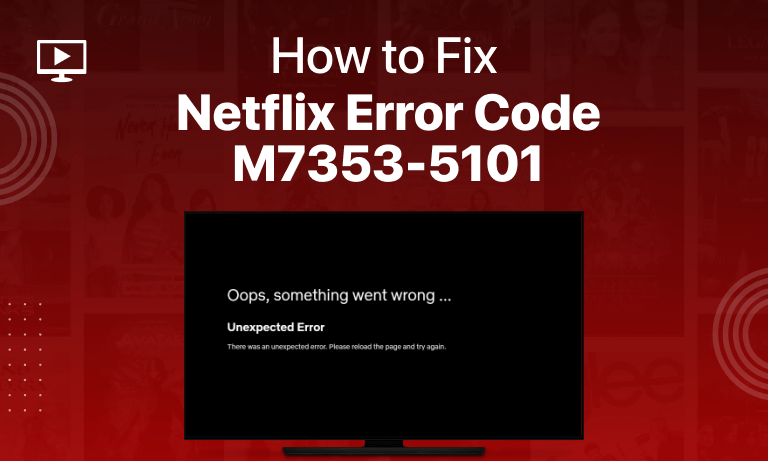Table of Contents
Error! There you stop. The excitement, enthusiasm, and eagerness to watch my favorite movie or a program got dissolved within seconds.
Try, Refresh, reload, yet there’s no way out.
Did you look at the error code? Did you understand what hidden message it has? That’s what you have to look over in case of any possible occurring errors. In this article, our focus will be on the Netflix error code m7353-5101.
There shouldn’t be any obstacles in the way of Netflix entertainment. Therefore, learn the ways to evade such interruptions.
What is Netflix Error Code m7353-5101?
This Netflix error code m7353-5101 is an indication that your browser isn’t letting Netflix work properly. This happens due to the interference of the browser’s extension with Netflix.
This issue is mainly caused due to the use of chrome browsers and is also familiar with Microsoft edge.
Cause of Error m7353-5101
There may be a few different factors that can cause error m7353-5101. These possibilities are listed below:
- Your browser’s extension may be interrupting Netflix.
- Excess of cache and cookie data might be hampering the connection and causing the issue.
- You might be using an old version of the specific internet browser.
- Your computer system might be the origin of this particular error.
How to Fix the Netflix Error M7353-5101?
1. Deactivate Browser’s Extensions:
It is usual with extensions to create disturbances during your online activity, and these extensions certainly can be the cause of Netflix error 7353-5101. Thus, it is preferred to turn off these extensions to avoid interruptions.
You can find your installed extensions under the Address bar of your browser, and you must deactivate the undesired ones.
You can do it the way mentioned below:
- Type “chrome://extensions” under your browser’s address bar.
- Press enter.
- Identify all unrequired extensions.
- Either remove or deactivate extensions from the options available.
2. Try Accessing a Different Browser:
On the occurrence of the error, try using a different browser to access Netflix. This way, you can determine whether there is an issue with a browser or not.
If there’s no change in response, you must look for the browser’s update. Hope that fixes the Netflix error code m7353-5101.
3. Turn Off Proxy Server:
If you have accessed Netflix through a VPN or a Proxy Server, it may be the cause of the error. In such a situation, you are forced to disconnect proxy servers or VPNs:
To do so, follow these steps:
- Press Windows+R hotkey to run the accessory.
- Enter “inetcpl. cpl” under the box labeled as Open.
- Select the Connections tab from the internet properties window.
- Head onto LAN settings.
- Untick a proxy server and apply the changes.
4. Disable Third-Party Software:
There are a lot of applications/ software we use that aren’t already integrated into our systems with the operating systems. For instance, we highly depend on antiviruses to protect our computer system, but it never keeps on functioning smoothly all the time. These sorts of software create havoc within your computer system, eventually leading to errors such as m7353-5101
You should turn off/deactivate antivirus software and then try accessing Netflix. Who knows, this may work out to undo the error m7353-5101.
5. Clear Cookies and Cache Data:
An increase in cookies and stored data is indeed problematic. Therefore, it is recommended to delete cookies and cache data to experience smooth and error-free Netflix streaming.
You can simply delete cookies by following these steps:
- Press Ctrl+Shift+delete key from your keypad on your google browser.
- With the Time Range option, select the ALL Time option.
- Tick the cookies and cached data.
- And then clear all of it with a single left click on “Clear Data.”
6. Upgrade Widevine Decryption Software:
Widevine Content Decryption module provides the plugin to watch DRM -protected HTML 5 videos and audios, such as those available on Netflix.
So, the Widevine Decryption module that you are using can be an old version, because of which an error is being displayed on your device’s screen.
Do as directed to upgrade the module.
- Enter chrome://components in chrome’s address bar and press enter.
- Look for the Widevine Content Decryption Module and select check for updates.
- If Widevine is updated, restart google chrome.
- You can even update Google chrome to update the Widevine content decryption software.
7. Reinstall/Update Your System’s Window:
Corrupted windows can slowly and gradually hamper a lot of online and even offline activities.
If you have tried all the options mentioned above and none of them has worked, then only you must install/update windows. This all leads to a doubt that the window isn’t working at its fullest.
And do not forget to save your crucial data while updating/installing a new window.
Common Netflix Errors
Following are some of the Netflix error codes:
- Netflix Error Code UI3012
- Netflix Error Code: M7111-5059
- Netflix Error Code NW-2-5
- Netflix Error Ul-800-3
- Netflix Error Code 0013
- Netflix Error Code NW-3-6
- Netflix Error Code TVQ-ST-103
- Netflix Error Code M7361-1253
- Netflix Error Code NSES-404
The End!
A lot of such errors can occur. These errors such as UI-800-300, NW-2-5, 0013, M7631-1253, and NW-3-6 all are temporary.
Instead of creating havoc, focus on the solution to these Netflix errors. That’ll not only save your time; but, will also help you learn about these errors. Eventually, you’ll be able to figure out the cause of the errors and apply possible tricks to tackle them.