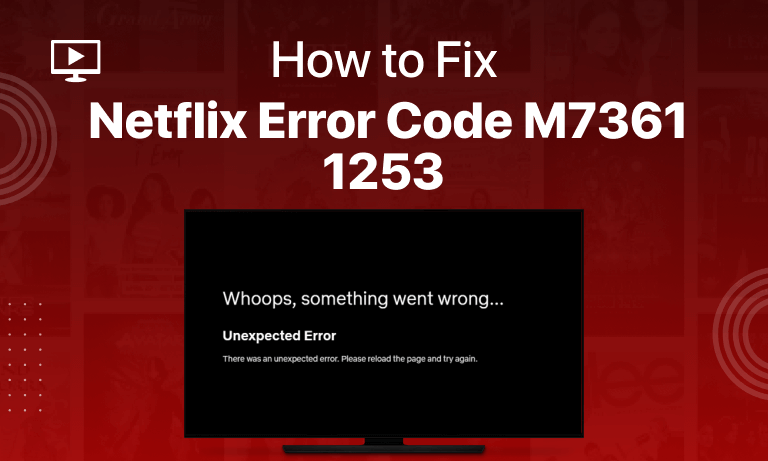Table of Contents
What is the Netflix Error M7361 1253?
The M7361 Netflix error is one of the users’ most common problems while streaming on Netflix. You may also come across this one if your vacations are around and you’ll be streaming too often.
It is also common with the name ‘Pardon The Interruption‘ error because that’s the most common message appearing on your screen when Netflix faces such an issue.
This error may occur while logging in, or an external device is connected to your streaming device – a laptop or tablet. The Netflix error M7371-1253 arises due to a possible obstacle in the network connection that’s not letting your streaming device reach the Netflix server smoothly.
Since most errors you encounter on Netflix are VPN-related, one may assume that this one is also an interruption caused by your private network. It may be, but most of the time isn’t. It also occurs while you play videos on google play.
To solve this Netflix site error login problem, we have a few useful tips. Every tip is tested and will surely eliminate the error for you anytime!
How to Fix Error Code M7361-1253 on Netflix
1. Restart Device and Router
This is a common solution whenever you encounter a network error on Netflix. It works for most users because the problem isn’t too serious or troublesome.
Usually, if you plug and unplug your headphones or speakers immediately, or if your headphones have a minor defect, this error can arise. Restarting your device can eliminate this issue and allow for smooth streaming.
Please don’t tap on the “Restart” button but on the “shutdown” button. That is, if you reboot your device entirely. If this doesn’t work, you can log out of Netflix and back after a few minutes.
The second thing you can try to solve this error is plugging out the router and plugging it back in. Restarting the router can allow for a better connection.
2. Check Hardware Acceleration
Hardware Acceleration is a feature that Chrome offers to its users. You can access this if you have set google chrome as your default browser. The hardware acceleration feature makes the user’s browsing experience twice as good and allows smooth usage.
However, since it tries to block certain traffic and make alterations, you can disable this feature and see if the error is still there. If it isn’t, turn the Hardware acceleration mode back on. That is, enable it again. The steps to disable this feature and enable it back again are pretty simple.
- Open Chrome
- Locate the “Settings” button with three dots in the top right corner
- Click on ‘Advani Settings”
- Select System > “Use Hardware Acceleration When Available“
- At first ‘Disable‘ and then ‘Enable‘ hardware acceleration
- Restart Google Chrome
- Connect to your Netflix VPN
- Enjoy streaming Netflix
Hopefully, you won’t experience the error again.
3. Clear Browser Cookies
At times your web browser settings become the reason for Netflix error code M7361-1253 and need a technical fix. The first thing you need to do in this situation is clear browser cookies:
- Check the security and cookies section in chrome settings
- Tap the “clear all cookies” option
- Restart your browser
- Try using Netflix again
Once you’ve done this, restart the browser. It would also be helpful to clear Netflix cookies in case the error is still not resolved.
- Head over to the Netflix Cookies page and clear Netflix cookies
- You will be signed out of your Netflix account and redirected to the home screen
- Connect to the VPN
- Sign in to Netflix
- Enjoy watching Netflix
Another method is to clear any Netflix bookmarks or extensions that might be causing trouble. This would surely solve the m7361 Netflix error and even other possible errors.
4. Switch To Another Web Browser
If all this doesn’t work, which is quite a possibility, you need to switch your browser. Login to Netflix from a different one, and make sure to log out from the first browser that you were using. You don’t need to change your device’s default browser; log in from another one.
Make sure that whichever web browser you use supports HTML5 for an ideal Netflix streaming experience.
Some examples of such browsers are Mozilla Firefox (only the latest version), Google Chrome, and Opera. If you’re using the Netflix app, reinstall or relaunch it to solve the error.
5. Restart Your PC
The first thing most computer users do when they encounter a technical problem is to reboot their operating system. Netflix error code M7361-1253 occurs when you unplug your headphones and then plug them back in quickly again.
6. Check Your Antivirus
Antivirus or firewall might block the Netflix web player, causing Netflix Error M7361-1253. Follow the steps below to fix it:
- Disable any antivirus installed on your device
- Connect to a Netflix VPN
- Try streaming Netflix
7. Update Your Browser
The error code m7361-1253 (Netflix pardon the interruption) may be caused by an outdated browser version or an incompatibility with HTML5.
- Download the recent browser or update your browser
- Connect to the Netflix VPN
- Enjoy watching Netflix.
8. Check your ISP or any External Interference
The last resort for you now is your ISP. Either contact your internet service provider or try the following attempts:
Public Wifi: If you are using public wifi, it could have specific settings that cause sites like Netflix to be blocked.
This is mainly done with streaming sites or video player sites like google play to save bandwidth. Just by the way, even if it isn’t blocked, streaming on public wifi isn’t an ideal option. It’s always slow and laggy, especially when watching a movie.
Cellular Data: You can switch to cellular data if wifi is constantly showing the Netflix site error login problem. Though this would not show the error anymore, this would also be slower than the wifi at your home or cable internet.
External interference: You can also check any external applications running in the background while you stream. Some examples of such apps are AntiVirus software or firewalls.
Disable the antivirus for a while or switch off the settings that run in the background to restrict traffic. This way, you will ‘free’ the browser of any restrictions. Moreover, make sure that you don’t have two antivirus software working on your device at the same time.
This can lead to collisions that will harm your device and cause Netflix streaming to slow down. Now that you have disabled any external apps, log in to Netflix again, and you surely won’t find the login error.
Common Netflix Errors
Following are some of the Netflix error codes:
- Netflix Error Code UI3012
- Netflix Error Code: M7111-5059
- Netflix Error Code NW-2-5
- Netflix Error Ul-800-3
- Netflix Error Code 0013
- Netflix Error Code NW-3-6
- Netflix Error Code TVQ-ST-103
- Netflix Error Code: M7353-5101
- Netflix Error Code NSES-404
FAQs
Why Does Netflix Say Pardon the Interruption?
We’re sorry for the interruption. You may have an issue with your network, browser or computer. If Netflix identifies it, you will be unable to continue until you resolve the problem and come back later or choose another book to read. This is usually caused by a monitor that isn’t compatible with what we need – only built-in monitors which are HDCP compliant should work.
What is error code D7361 1254 on Netflix?
There is no built-in content protection on the screen or computer monitor you are using, and Netflix requires it.
Conclusion:
These tips are ‘tested positive’ for solving the Netflix error code M7361-1253. Hopefully, now you’re free of this error once and for all! Make sure to try each of the tips in case the first or second tips don’t work.