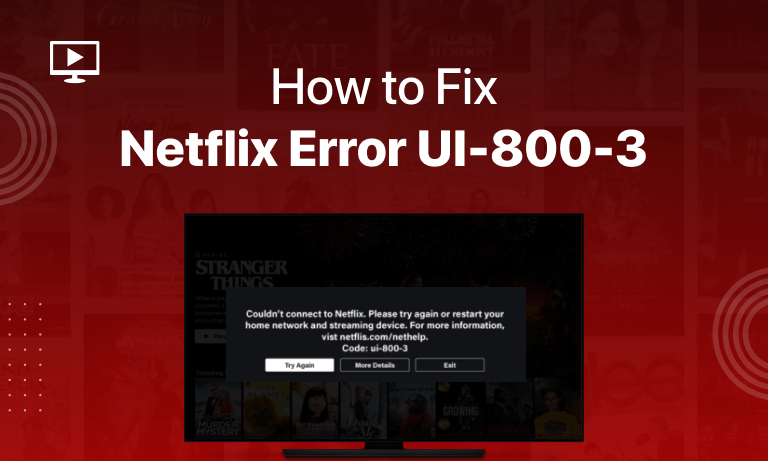Table of Contents
What is Netflix Error UI-800-3?
Netflix Error Code Ul-800-3 is one of the most common errors people face while streaming Netflix. You are likely to face these Netflix errors on Xbox, PlayStation 3, Playstation 4, or Amazon Fire TV. The basic reason for this error is cached data that hasn’t been cleared for long.
There can also be a “sign-in problem” that your device might be facing. While Netflix retries reaching the network to solve the problem, you will see the following message on the screen:
“Netflix has encountered an error. Retrying in X seconds. Code: Ul-800-3”
How to Fix Netflix Error Code Ul-800-3:
Though you solve this error differently on every device, everyone can try some basic attempts. You can prevent your Netflix from this error by restarting the device or reinstalling Netflix.
Solution 1: Restart Or Reboot Device:
If your internet has been lagging for quite a while, you probably face the error code Ul-800-3 on Netflix. If you do, restarting whatever device you’re streaming on is the best solution.
You can also switch off the device and give it some time to relax before switching it back on again. Rebooting your device can also eliminate any other obstacles your connection might have. For instance, it clears all unnecessarily stored data and even caches to provide smooth functioning.
Solution 2: Sign Out Or Sign In Netflix:
Often, we’re looking for an issue with the device or our network, while the core problem lies in the Netflix Application itself. There could be some bugs or errors that need fixing, due to which a major error code appears onscreen to the user.
Log-Out: In such cases, logging out of Netflix is the best solution. Next, sign back in with your credentials and give enough loading time to your account. It would be best if you also refreshed it a couple of times. This method will also solve any “Sign-in error” that might have affected your account.
Sign-in errors are rare on a streaming site as huge as Netflix, but they surely find their way.
Solution 3: Reinstall Netflix:
Uninstall or Relaunch: Another way of solving the error code is by uninstalling the Netflix App from your device. But not permanently! These errors might look irritating on the outside, but they’re as rare as an eclipse, and you can easily overcome them.
This solution is most likely to work if your Netflix isn’t a built-in application on your device. Uninstalling and Reinstalling Netflix after updating it to the suitable (preferably the latest) version is one way to get rid of this error code.
This method can also help clear all unwanted data related to Netflix on your device.
Solution 4: Clear Netflix App Data or Cache:
Clearing Cache regularly is a practice that can save you from many error codes like the NW 2-5, UI-800-3 or Ui-800-2, etc. This process is carried out differently on every device, but a common way is explained below:
Go to the Settings option on your device, next tap General > Apps > Manage All Apps.
Find Netflix in the list and tap on the storage button. You will find the option to clear data and clear the app cache. Tap on both of them one by one and click “Ok.” You surely won’t find the error again when you refresh and open Netflix again to stream a movie.
Solution 5: Restart your home network:
To fix your streaming device, power off it, unplug the modem and router from the wall outlet, and then turn them back on.
Solution 6: Check the Netflix Help Center:
Netflix has detailed instructions on their support website for troubleshooting the Netflix error UI-800-3, specifically tailored to individual devices.
Solution 7: Configure Your DNS Settings:
If you’re experiencing a problem with Netflix, you may need to reconfigure your VPN by changing the settings. Verify your streaming device’s DNS settings and see if that solves the problem.
Specific Solutions For Different Devices:
The most common devices on which the Netflix error Ui-800-3 is found are Playstation 3 and 4, Amazon TV, Smart TV, and some Xbox versions. The way you try to solve these errors on each device is more or less the same. However, navigating through Netflix can differ in different applications.
1. How to Fix on Amazon Fire/TV Stick:
Errors like the Netflix code Ui-800-3 are common on the Amazon Fire TV. You can try some general solutions with this device, like restarting or signing out temporarily.
- Restart Your Device: To restart the TV stick, press the “Home” button on the remote and navigate:
- Settings > Device > My Fire TV > Restart
- Sign Out of Netflix: Let the device take its time while it restarts. You can also try signing out if there is a sign-in error involved. To log out of Netflix from Amazon Fire TV in case of a Code Ui-800-3 error, tap on the “More Info” button when you see the error message on the screen.
Next, you need to navigate in the following order on the deactivation screen:- Press “Up” twice
- Press “Down” twice
- Left button followed by Right, twice
- “Up” four times
- Clear App Data: Finally, Tap on Reset and check if the error is solved by signing in again. One last attempt to make if the error is still not resolved is to clear App data. Clearing Netflix data can smoothen streaming and remove any bugs or errors that might exist. This process is done through the device’s settings.
2. How to Fix on Smart TV:
- Restart Your Device: You can face the Netflix error code Ui-800-3 on Samsung TV at times. The basic solution to this is restarting the device after switching it off for around 4-5 minutes. This attempt will make your device rest a bit after you have binge-streamed it for a long.
- Sign Out of Netflix: Next, if the error is still there, you can try signing out of Netflix to sign back in from another person’s account. You can do this by tapping on the “more info” button on the error message page. Next, you will view a deactivation screen to navigate, just as explained for the Amazon Fire TV.
You need to log in from your account after this process. There is very little chance that the Netflix error code Ui-800-3 remains.
- Use Ethernet Cable: If you still face the error, you can use an ethernet connection to overcome any obstacles caused by your wifi connection. Connect your Smart TV directly to the modem via an ethernet cable. Now that you have ‘bypassed’ the router, it is not likely the error remains.
3. How to Fix on Xbox:
To sign out from Netflix on an Xbox, the following are the steps:
Menu > B button > Settings (gear option) > Sign Out
However, if this doesn’t work, uninstalling and reinstalling Netflix is the only option left. To uninstall Netflix from Xbox, follow the steps written below:
Xbox Dashboard > My Games and Apps > Menu > Manage Apps
Under the last heading, you’ll find the option to Uninstall Netflix. Before you begin reinstalling the Netflix App, make sure you set DNS Settings to “Automatic.” Hopefully, this will solve the error for most Xbox users out there.
Common Netflix Errors
Following are some of the Netflix error codes:
- Netflix Error Code UI3012
- Netflix Error Code: M7111-5059
- Netflix Error Code NW-2-5
- Netflix Error Code 0013
- Netflix Error Code NW-3-6
- Netflix Error Code TVQ-ST-103
- Netflix Error Code: M7353-5101
- Netflix Error Code NSES-404
- Netflix Error Code M7361-1253
Conclusion:
Now that you have a deep insight into the Netflix Error Code Ui-800-3, nothing can stop you! Stream all night and try any of the methods mentioned earlier if you face the error again.