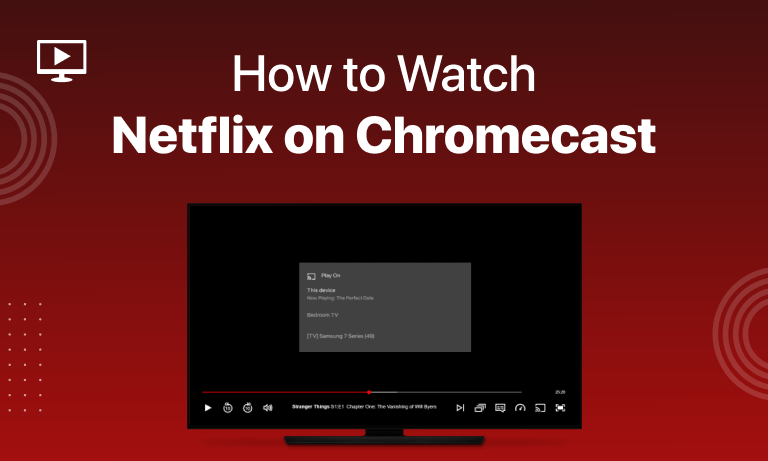Table of Contents
Netflix is one of the few streaming services deserving of support on smart TVs. For this purpose, nothing beats using a Google Chromecast as a streaming device. Let’s check out Chromecast and Netflix.
If you’re sick of viewing Netflix on your computer or phone, the Chromecast-Netflix combination is a fantastic alternative. After all, Netflix is a movie theatre-worthy streaming service. Using Netflix with a Chromecast couldn’t be simpler. This article will show you how to watch Netflix on Chromecast.
Key Points:
- The Chromecast makes it simple to watch Netflix.
- Netflix content may be streamed from a computer or mobile device to a Chromecast.
- You may try rebooting your network, upgrading your dongle and Chrome browser, and casting Netflix again if you’re still having trouble. You can always cast the full Chrome tab if it doesn’t work.
All you need is a Google Chromecast, a mobile device, a Netflix account, the Netflix app, an HDMI-enabled TV, and an internet connection to watch Netflix on your TV. If you want to stream content from your phone to the Chromecast, you’ll need to make sure they’re both on the same WiFi network. Good to go? Ok, let’s get going.
What is Chromecast?
Chromecast is a dongle that allows you to play content on your TV using another device. It’s a streaming technology that lets you watch content on your TV without any extra equipment or setup.
How to Watch Netflix on Chromecast With the Netflix App:
Before you can use Google Chromecast for the first time, you’ll need to install the Google Home app on your device. You can download Google Home from the Google Play Store or the Apple App Store. The following steps will show you how to use Netflix with Chromecast after you’ve set everything up.
- On your phone, open the Netflix app
- Click on the Netflix icon on the home screen and select a Netflix account
- Browse your favorite movie or show and press “play this show” or “resume this show” if you have already watched it before
- Click on the “Cast” icon, select the device you want to stream the content for example TV
- Finally, your content is streaming on your TV.
How to Disconnect the Netflix-Chromecast Link:
You may stop streaming Netflix on Chromecast by following these 2 simple steps.
- Tap on the red “cast” icon on your Netflix app.
- Now click on the Disconnect button.
How to Watch Netflix on Chromecast From Your Laptop
You can cast Netflix from your laptop to your TV with the Google Chrome web browser.
- Launch Google Chrome on your laptop.
- Go to the Netflix home page by entering its URL into the search field and log in with your credentials.
- Browse your favorite show or film and press the Play option.
- Tap on the “Cast” icon at the bottom right corner.
- Select the device you want to stream the content.
- Finally, your content is streaming on your TV.
Chromecast Troubleshooting: Netflix Won’t Cast
Starting with the fundamentals of Chromecast troubleshooting is the best place to start. You must have your Chromecast and mobile device connected to the same network. Chromecast and modem restarts may be required. If these solutions are unsuccessful, keep reading for further options.
Cannot Stream Netflix From Mobile Phone or Laptop
As a next step, check to see if there are any updates available for your Chromecast dongle or Chrome web browser. Verify that your Apple or Google mobile device is running the most recent software version. It’s also possible that you won’t be able to watch Netflix on your phone if the app is out of the current.
- Check for any updates for your Chromecast dongle or chrome web browser.
- Check if your iOS or Android device software version is up-to-date.
- Update your Netflix app to the latest update (if not).
Cast Icon Missing From Netflix
- Restart your device.
- Read what Netflix has to say about this to get to the bottom of things. Instead of casting the whole Netflix window in Chrome, you may cast only the tab where Netflix is open if you’re experiencing problems. To cast in Chrome, click on the three vertical dots in the top right corner.
Difference Between Streaming Netflix on Android and iPhone?
Both the iPhone and the Android are equally capable of playing Netflix content. Netflix is compatible with Android 6.0 and later, as well as iOS 12.0 and later on the iPhone.
FAQs
How much does Chromecast cost per month?
Once you’ve made your first Chromecast purchase, there are no ongoing fees. Some applications, like Netflix, require a membership charge in addition to the initial purchase price.
Where is the Chromecast button on the Netflix app?
To find your Chromecast, select Home on the left side of the screen, and then scroll down to the Devices section and look for your Chromecast. If your Chromecast is listed, it is on the same network as your Android.
Conclusion:
We hope you are able to stream Netflix on your TV using Chromecast by following this simple guide.
If you’d want to enjoy Netflix on a larger screen, we’ve prepared a tutorial on how to watch Netflix on your smart TV. Firestick and Roku are excellent alternatives to Netflix if you want to test another streaming device. Please find out how the Firestick and Chromecast stack up against one another by reading our in-depth comparison guides.