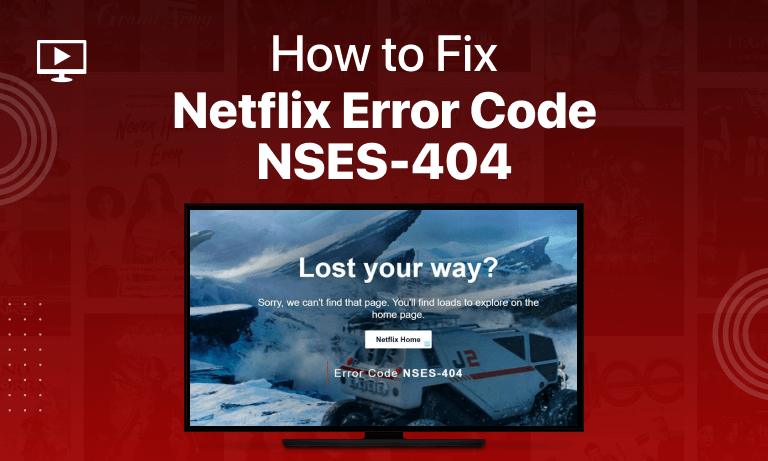Table of Contents
It is not uncommon at all for people to have come across some Netflix Error Code NSES-404. So if you are looking for fixes to Netflix Error Code NSES-404, you are at the right place. Through this article, we’ve tried to solve all the mysteries around this particular Error Code and some other related errors and have attempted to do so articulately.
The Error Code NSES-404 typically appears when some title that you are looking for is not there in the Netflix country library. You surely are looking to get around this barrier and watch the content that you desire. For this, the way forward is to connect to a server of the country where the option is available through a VPN. And this is precisely what a VPN does anyways, to help you access the content that is not available in your region.
Sounds relevant? So, without delaying any further, let’s find out the solution to NSES 404 Netflix!
What is NSES-404 on Netflix?
When a certain title is not available in your Netflix country library, the “NSES-404 Netflix Error Code” appears. To watch that film, you must connect to the appropriate country’s server using a VPN.
10 Quick Fixes For Netflix Error NSES-404
1. Netflix Error Code NSES-404
The “Not Found” message is synonymous with Netflix Error Code NSES-404. How often has it happened that your Netflix search has not yielded a correct result? In short, Error Code NSES-404 appears when you have tried to watch a show that isn’t licensed to be shown in your region. The following message prompts on your screen:
Lost your Way?
Sorry, we can’t find that page. You’ll find lots to explore on the home page.
Solution: Use a VPN
Following are the steps you need to follow to fix Netflix Error Code NSES-404:
- Find a trustworthy VPN and subscribe to it.
- Locate the VPN and download and subsequently install it.
- Now you have the option of connecting to any foreign server. After connecting, you can unblock any content on Netflix that you crave to see.
2. Netflix Error Code NSES-500 or NSES-505
“Netflix error code NSES-500” is a temporary error that shows that some Netflix server is down for some technical reasons. Anyways it is for the time being and will be resolved itself.
However, it is always worth ensuring that the problem doesn’t lie somewhere else with your internet or PC.
Solution: Reset IP Address
Resetting your IP Address might be a perfect check. Follow these tricks:
- First of all, you have to ensure that the streaming sites, including YouTube, Amazon, Hulu, etc., are working properly.
- Then, Resetting your modem or router will refresh your IP.
- Reset also the device on which you are attempting streaming.
- Sometimes changing your VPN may fix the issue as it can be a possibility that your one is overloaded with connection requests.
3. Netflix Site Error – We Were Unable to Process Your Request
Netflix Site Error represents itself like this:
Netflix Site Error
We were unable to process your request.
Please go to the Netflix home page by clicking the button below.
It usually refers to your browser that is asking to be refreshed, or just maybe an internet connection issue. It usually means that your browser needs to be refreshed or there’s a problem with your network connection. Follow these tips for troubleshooting to resolve the issue.
Detailed troubleshooting goes something like this:
- Signing into some other device might help.
- Netflix cookies need to be cleared.
- You should then try restarting your browser.
- A different browser may sometimes work as well.
- Shutting down your computer is another option.
- Restarting the home network can be looked at as well.
4. Netflix Site Error Chrome
People extensively use Google Chrome to stream Netflix. Sometimes it can be an issue that is solely related to Google Chrome. The problem results from installing too many extensions on Google Chrome. To fix the issue, unnecessary extensions should be deleted on chrome, and rebooting the Chrome browser might fix it. As a result, you get optimized streaming on Netflix. Rebooting the device before starting Netflix is also suggested.
5. Try Using a Different Browser
Your browser can also misbehave sometimes due to meddling with the default and particular user settings. If the situation is such, it is advised to resort to a different browser.
Solution:
Some data attached to your browser can also cause problems. Follow these steps to troubleshoot:
- Open Netflix using a different browser
- Sign-in to Netflix
- Check if the error has been taken care of.
6. Restart Your Computer
Restarting your computer is required when upcoming updates are ready to be installed.
Solution:
Follow these steps:
- Shutdown your PC
- Restart and head on to Netflix
- Sign in and see if the problem has been resolved.
7. Netflix Error Code 1008
The following error message may also appear frequently:
A problem occurred while playing this item. Please try again, or select a different thing.
Solution: Sign in from another device
The problem is with Network Connectivity this time. Here’s how to resolve it:
- The same network should be used to sign in to another device after signing out from the current one.
- Log in and see if the error is still there.
- If you encounter the same problem, you can try these steps again after waiting for a while.
8. Netflix Error Code S7111-1101
This error code S7111-1101 on your Mac computer pertains to some information on your browser that has been stored and needs refreshing.
Solution: Delete cookies from your browser
These steps are going to help you get rid of this error:
- Go to netflix.com/clearcookies. As you do so, you are now automatically signed out of your account.
- Then you’d have to sign in again by entering your Netflix email and password.
- Give Netflix another shot; hopefully, it will be up and running.
9. Error Code: M7111-1105
Network connectivity issues lie at the heart of all the problems you may face as a Netflix user. If you have come across an error code M7111-1105, the following message would have flashed on our screen:
Whoops, something went wrong…
Internet Connection Problem
An Internet or home network connection problem is preventing playback. Please check your Internet connection and try again.
Solution:
You can troubleshoot this error by following either of these steps:
- Try restarting the network that you might be using
- Improving your Wi-Fi signals is another option you can try
- Changing your connection settings to default might work
- If all of these fail, contacting your Internet Service Provider is the way forward.
10. Netflix Error NW-6-404
There is yet another error code which is NW-6-404. It requires you to refresh data on your device. This problem can be countered through the following fix:
Getting the error code NW-6-404 usually means data on your device needs to be refreshed. Make sure that there is no piece of data on your device or maybe your browser, such as extensions that are hindering the smooth Netflix stream.
Common Netflix Errors
Following are some of the Netflix error codes:
- Netflix Error Code UI3012
- Netflix Error Code: M7111-5059
- Netflix Error Code NW-2-5
- Netflix Error Ul-800-3
- Netflix Error Code 0013
- Netflix Error Code NW-3-6
- Netflix Error Code TVQ-ST-103
- Netflix Error Code: M7353-5101
- Netflix Error Code M7361-1253
Conclusion:
I hope our troubleshooting guide has been an immense source of help for you and you would have by now figured out a way to resolve the issues you are facing. Good luck streaming your favorite content on Netflix!