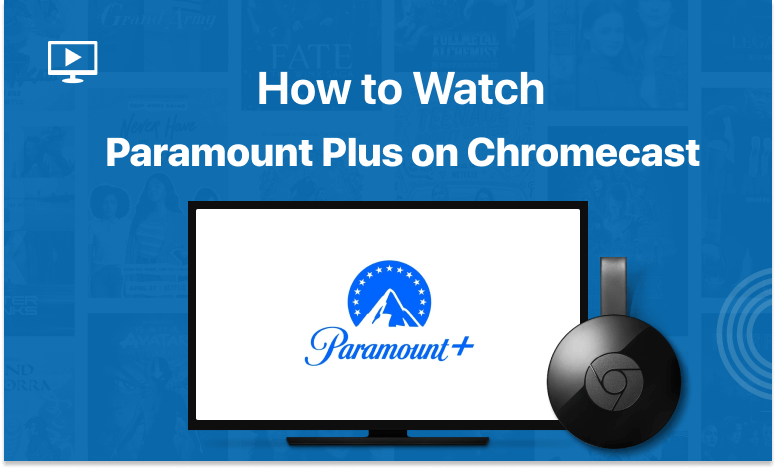Table of Contents
Streaming media to your TV has never been easier than with Chromecast. However, it takes some know-how to stream Paramount Plus on Chromecast. In this post, we’ll teach you how to stream movies and TV series from Paramount Plus on Chromecast. If you want to know more, you should keep reading.
What is Chromecast?
In case you haven’t heard of it yet, Google Chromecast is a little dongle that plugs into the HDMI connection of your TV or monitor to bring you a slew of new streaming services. Google’s Chromecast makes it simple to mirror your mobile device’s screen on a larger television set. Instructions for casting Paramount Plus to a Chromecast are provided below.
Is Paramount Plus Accessible on Chromecast?
Yes! The Paramount Plus has been designed to work with a wide variety of popular gadgets, including the Chromecast. If you own a device that supports Google Cast, you can cast Paramount Plus from your mobile device directly to your TV.
Chromecast Supported Devices:
Paramount Plus’s official website claims that Chromecast works with
- All Chromecast devices and Chromecast Built-in TVs
- Apple iOS devices
- Compatible Android Phones and Tablets
- Chrome Browsers
How to Watch Paramount Plus on Chromecast:
Your Chromecast experience with Paramount Plus on a larger screen may vary according to the device you’re using.
Using iOS Device:
- Download and install the Paramount Plus app on your iOS device from the App store.
- Connect Chromecast on the same Wi-Fi network as your iOS device.
- Initiate the Paramount Plus app on your device.
- Browse your favorite content and play.
- Now, click on the cast icon inside the video player.
Using Android Smartphone:
- Download and install the Paramount Plus app on your Android device from the Play store.
- Connect Chromecast on the same Wi-Fi network as your Android device.
- Launch the Paramount Plus app on your device.
- Browse your favorite content and play.
- Finally, tap the cast icon visible inside the video player.
- Enjoy streaming Paramount Plus on a second screen.
How to Get Paramount Plus on Chromecast:
See the detailed instructions here to set up your new Chromecast.
iOS Device:
- Get the Paramount Plus app on your iOS device.
- Connect your mobile device and Chromecast on the same Wi-Fi network.
- Launch the Paramount+ app on your mobile device.
- Select a show and play.
- Tap on the cast icon visible inside the player.
- The video itself may be used as a casting tool.
Important: make sure you’re using the most recent version of the Paramount+ app.
Android Device:
From an Android smartphone, follow these steps to set up Chromecast:
- Get the Paramount Plus app on your Android device.
- Connect your mobile device and Chromecast on the same Wi-Fi network.
- Launch the Paramount+ app on your mobile device.
- Select a show and play.
- Tap on the cast icon visible inside the player.
- The video itself may be used as a casting tool.
Important: Also, make sure you’re using the most up-to-date version of the Paramount+ app. Those interested in getting it may do so via the Google Play store.
Unable to See the Cast Icon?
Please follow these instructions if you do not see the cast icon:
- Ensure your iOS or Android operating system software version is up-to-date.
- Update the Paramount Plus app on your device.
- Use Chrome browser if you are working on a computer. Click here to get Google Chrome if you don’t have already.
- Make sure your mobile device and Chromecast are connected to the same WiFi network.
How to Troubleshoot Your Device
Here are some things to check if you’re experiencing problems with Chromecast:
1. For Choppy/Freezing /Skipping Video:
- Disconnect your mobile device and Chromecast device from the Wi-Fi network.
- Unplug your router, wait for a few seconds, and then plugging back it.
- Once the power has been stored back, you can connect your mobile device and Chromecast device to your WiFi network.
2. Losing Connection/Shutting Off:
Ensure you have a stable and strong WiFi connection while casting.
3. Unable to Connect to Chromecast:
Make sure your casting device and Chromecast device both are connected to the same WiFi network.
4. The Paramount Plus App is Crashing:
Make sure your Paramount Plus app is up-to-date because an outdated app could affect your streaming experience.
5. Radio Interference With Your Chromecast
The first thing you should know is that the first version of Google Chromecast is vulnerable to radio interference from 2.4GHz and 5GHz sources. If you want to alter the channel frequency of your WiFi router, you need to consult the manual for your router or your internet service provider.
Restart Your Device to Fix Streaming Issues:
Chromecast may be restarted in a few different ways. Here’s what you need to do:
Using Google Home App:
- Ensure your mobile device or tablet and Chromecast device both are connected to the same Wi-Fi network.
- Launch the Google Home app.
- The list of your accessible Chromecast devices may be seen by tapping Devices in the top right corner of the main screen.
- Reboot the device you want to reset by tapping the device card menu > Settings, in the upper right corner of the screen.
- Select More from the Device Settings page’s menu bar, then hit Reboot.
From the Power Source:
- Power cable should be unplugged from the Chromecast device.
- Keep it unplugged for at least a minute.
- Plug in the power cable back to your Chromecast device.
How to Turn on Accessibility Features (Closed Captions, Audio Descriptions)
To turn on closed captions for a Chromecast video, do so from the casting device. For viewing online, you must also turn on “Closed Captions” in the dialogue box that pops up.
What Other Devices Does Paramount Plus Support?
The devices and platforms that support Paramount Plus are listed here.
- Smartphones & Tablets: Android, iPhones & iPads.
- Media Streaming Devices: Apple TV, Fire TV, Roku, TiVo, Android TV
- Smart TVs: Vizio TVs, LG TVs, Samsung TVs, and other smart TVs
- Consoles: PlayStation, Nintendo, Xbox
- Other Devices: Xfinity, Chromecast
FAQs
Is it safe to use a public network to cast Paramount Plus using Chromecast?
Avoid using a public network if you want to cast over it. This is due to the fact that everyone on the network can see what you are casting and potentially disrupt it. For this reason, it’s best to avoid casting Paramount Plus over a public network via Chromecast.
Conclusion:
With the help of this article, you’ll be able to stream Paramount Plus on Chromecast. A Chromecast is a dongle that wirelessly transmits data from your mobile device, laptop, or desktop computer to your TV. It’s a favorite among cord-cutters since it’s cheap and simple to use. The new streaming service, Paramount Plus, features content from Paramount Pictures. For those who like the movies produced by Paramount Pictures, this is a must-have subscription. This guide will explain how to use Chromecast to stream Paramount Plus.